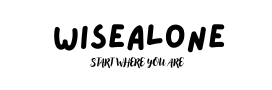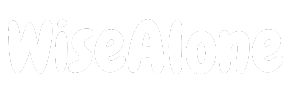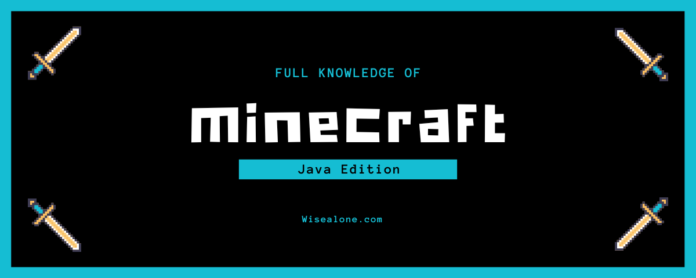Minecraft Java Edition offers endless possibilities, and mastering its advanced gameplay can take your skills to new heights. Whether you’re eager to survive tough challenges, explore diverse landscapes, or build magnificent structures, this guide is your key to success. Discover expert strategies that will empower you to navigate the game with confidence, elevate your crafting abilities, and unleash your creativity. Get ready to delve into the depths of Minecraft Java Edition and unlock its full potential!
introduction to Minecraft Java Edition
- Overview of the game and its unique features.
Minecraft Java Edition is a sandbox game that gives players endless opportunities for creativity, exploration, and adventure. Developed by Mojang Studios, it stands out with its vast and diverse biomes, intricate crafting system, and challenging survival modes. Players can build anything from simple homes to elaborate cities, explore various landscapes, and gather resources to stay alive against the dangers that lurk in the game world.
What makes Minecraft Java Edition truly unique is its extensive modding community and Redstone mechanics. Players can customize their gameplay experience with mods that add new features, enhance graphics, or introduce new mechanics. Redstone allows for complex creations and automation, adding depth to the building experience. Regular updates and a robust multiplayer mode keep the game fresh, offering new challenges and social interactions that make every playthrough exciting.
- Comparison with other editions of Minecraft.
Minecraft Java Edition is often considered the most versatile and feature-rich version of Minecraft. One of its standout features is the extensive modding community, which allows players to customize their gameplay experience with a wide range of mods that add new content, enhance graphics, or introduce new mechanics. The Redstone system in Java Edition is also more advanced, enabling complex creations and automation. Additionally, Java Edition supports a wide range of custom servers and multiplayer options, providing players with endless possibilities for social and collaborative gameplay.
In contrast, Minecraft Bedrock Edition is designed for cross-platform play, allowing players on consoles, mobile devices, and Windows 10 to play together. While it lacks some of the advanced modding capabilities of Java Edition, Bedrock Edition offers smoother performance and easier access to downloadable content and community creations through the Minecraft Marketplace. Bedrock Edition also features better support for Realms, a subscription-based service that allows players to create and manage their own private servers easily. However, the scripting capabilities and command options in Bedrock Edition are more limited compared to Java Edition.
Minecraft Education Edition is tailored for classroom use, with features designed to facilitate learning and collaboration among students. It includes tools for teachers to manage the classroom and create interactive lessons. While it shares many features with Bedrock Edition, Education Edition includes specific educational resources and lesson plans that make it a unique tool for educators.
Overall, each edition of Minecraft offers a distinct experience tailored to different needs and platforms. Java Edition excels in customization and advanced gameplay mechanics, Bedrock Edition shines in cross-platform compatibility and performance, and Education Edition provides valuable resources for educational environments.
Installation and Setup
- Step-by-step guide on how to download and install Minecraft Java Edition.
Step 1: Purchase Minecraft Java Edition
- Visit the Minecraft Official Website: Open your web browser and go to the official Minecraft website.
- Navigate to the Java Edition Page: Click on “Games” in the top menu, then select “Minecraft” and choose “Java Edition.”
- Create or Log In to Your Mojang Account: If you don’t have a Mojang account, create one by clicking “Register.” If you already have an account, click “Log In.”
- Purchase the Game: Follow the prompts to purchase Minecraft Java Edition. Enter your payment information and complete the purchase.
Step 2: Download the Minecraft Launcher
- Go to the Downloads Page: After purchasing, you’ll be redirected to a download page. If not, you can find it by navigating to the “Download” section of the Minecraft website.
- Select Your Operating System: Choose the appropriate version for your operating system (Windows, macOS, or Linux).
- Download the Installer: Click the download button to get the Minecraft Launcher installer.
Step 3: Install Minecraft Java Edition
- Run the Installer: Locate the downloaded installer file (it’s usually in your “Downloads” folder) and double-click to run it.
- Follow Installation Prompts: Follow the on-screen instructions to install the Minecraft Launcher. This may include agreeing to the End User License Agreement (EULA) and choosing an installation location.
- Launch the Minecraft Launcher: Once the installation is complete, the Minecraft Launcher should open automatically. If not, you can find it in your installed applications and open it manually.
Step 4: Log In and Download Minecraft
- Log In to the Launcher: Enter your Mojang account credentials (email and password) and log in.
- Start the Installation: After logging in, you’ll see the Minecraft Java Edition icon. Click “Play” to start downloading the game files.
- Wait for the Download to Complete: The launcher will download the necessary game files. This may take a few minutes, depending on your internet speed.
Step 5: Play Minecraft Java Edition
- Start the Game: Once the download is complete, the “Play” button will be active. Click it to launch Minecraft Java Edition.
- Adjust Settings: Before starting your adventure, you may want to tweak the game settings to suit your preferences. This includes video settings, controls, and audio settings.
- Begin Your Adventure: You’re now ready to explore the vast world of Minecraft Java Edition. Create a new world or join an existing server and start playing!
Enjoy your Minecraft experience! If you encounter any issues during installation, refer to the Minecraft support page for troubleshooting tips and further assistance.
- System requirements and compatibility.
To ensure a smooth and enjoyable experience playing Minecraft Java Edition, it’s important to check if your computer meets the game’s system requirements. Below are the minimum and recommended system specifications.
Minimum System Requirements
- Operating System: Windows 7 and up, macOS 10.9 Maverick and up, or any Linux version capable of running Java.
- Processor (CPU): Intel Core i3-3210 or AMD A8-7600 APU or equivalent.
- Memory (RAM): 4 GB.
- Graphics (GPU): Integrated graphics (such as Intel HD Graphics 4000) or dedicated GPU with OpenGL 4.4 support.
- Storage: At least 1 GB of available space for game core, maps, and other files.
- Java: Java Runtime Environment (JRE) version 8 or higher.
Recommended System Requirements
- Operating System: Windows 10, macOS 10.12 Sierra, or the latest version of Linux.
- Processor (CPU): Intel Core i5-4690 or AMD A10-7800 or equivalent.
- Memory (RAM): 8 GB or more.
- Graphics (GPU): NVIDIA GeForce 700 Series or AMD Radeon Rx 200 Series with OpenGL 4.5 support.
- Storage: SSD with at least 4 GB of available space for faster load times and better performance.
- Java: Java Runtime Environment (JRE) version 8 or higher.
Gameplay Basics
- Basic controls and gameplay mechanics.
Basic Controls
- Movement:
- W: Move forward
- A: Move left
- S: Move backward
- D: Move right
- Spacebar: Jump
- Shift (Left): Sneak (hold to crouch and prevent falling off edges)
- Ctrl (Left): Sprint (hold while moving forward)
- Mouse Controls:
- Left Mouse Button: Attack (melee or ranged) / Mine (break blocks)
- Right Mouse Button: Use item / Place block / Open door
- Mouse Wheel: Scroll through hotbar items
- Mouse Movement: Look around / Aim
- Inventory and Interface:
- E: Open/close inventory
- Q: Drop selected item
- 1-9: Select items in the hotbar
- F: Swap item in main hand with item in off-hand
- Esc: Pause game / Open game menu
Basic Gameplay Mechanics
- Survival and Health:
- Health Bar: Represented by hearts. Decreases when taking damage from enemies, falling, or other hazards.
- Hunger Bar: Represented by drumsticks. Decreases over time and when performing actions like sprinting. Eating food replenishes the hunger bar.
- Crafting:
- Crafting Table: Create one with four wooden planks. Use it to craft more complex items.
- Basic Recipes: Combine items in the crafting grid to create tools, weapons, and other essentials. For example, two sticks and three wooden planks make a wooden pickaxe.
- Mining and Resources:
- Blocks: Almost everything in Minecraft is made up of blocks. Use tools to mine blocks and gather resources.
- Ores: Mine stone and other blocks to find ores like coal, iron, gold, and diamonds. Use a pickaxe to extract them.
- Building:
- Placing Blocks: Use the right mouse button to place blocks from your hotbar.
- Structures: Build shelters to protect yourself from enemies and store your resources.
- Introduction to game modes: Survival, Creative, Hardcore, and Adventure.
Survival Mode: In Survival Mode, players gather resources, craft tools, and build shelters to protect themselves from the environment and hostile mobs. Players must manage their health and hunger, making resource management and strategic planning crucial. This mode provides a balanced challenge, as players need to mine for resources, fend off enemies, and survive in a dynamic world.
Creative Mode: Creative Mode allows players to unleash their creativity without limitations. In this mode, players have access to an unlimited supply of blocks and items and can fly to build intricate structures effortlessly. There are no health or hunger concerns, and hostile mobs won’t attack unless provoked. Creative Mode is perfect for players who want to focus on building and designing without worrying about survival elements.
Hardcore Mode: Hardcore Mode is a variant of Survival Mode but with a higher difficulty level and a twist—permadeath. If a player dies in Hardcore Mode, they cannot respawn, and the world is deleted or locked in spectator mode. This mode is designed for players seeking the ultimate survival challenge, where every decision and action carries significant weight and consequences.
Adventure Mode: Adventure Mode is tailored for custom maps and scenarios created by other players. In this mode, players cannot break or place blocks unless they have the appropriate tools, as defined by the map creator. This restriction allows for controlled gameplay experiences, such as puzzles, story-driven maps, and challenges that require players to follow specific rules and objectives set by the map designer.
Exploring Biomes and Structures

- Detailed descriptions of different biomes.
orest Biome: The Forest biome is one of the most common and diverse biomes in Minecraft. It features tall oak and birch trees, a variety of flowers, and a mix of grassy and leafy terrain. Animals such as sheep, pigs, and cows spawn frequently, making it a good location for early-game resource gathering. Players can find small lakes and occasional hills, creating a scenic and resource-rich environment.
2. Desert Biome: The Desert biome is characterized by vast stretches of sand, cacti, and the occasional dead bush. It rarely rains in the desert, and there are no water bodies, making it a challenging environment for survival. Players can find desert temples and villages, which often contain valuable loot. Rabbits are common in this biome, and players should be cautious of hostile mobs like husks, which spawn specifically in deserts.
3. Plains Biome: The Plains biome is a flat, grassy area with few trees, primarily consisting of tall grass and flowers. It’s an excellent location for building due to the flat terrain and ample open space. Horses and donkeys spawn here, providing players with useful transportation options. Villages are commonly found in plains, offering resources and trading opportunities with villagers.
Nether Biomes: The Nether is a dangerous dimension with several distinct biomes:
- Nether Wastes: The classic Nether biome, featuring netherrack, lava lakes, and common hostile mobs like ghasts and piglins.
- Crimson Forest: A dense, red-hued forest with towering fungi and aggressive hoglins.
- Warped Forest: A blue-green forest, relatively safer, with endermen and warped fungi.
- Basalt Deltas: A rugged, volcanic biome filled with basalt columns and magma cubes.
- Soul Sand Valley: A barren area with soul sand, soul soil, and dangerous ghasts and skeletons.
10. End Biomes: The End is a dimension characterized by its void and floating islands:
- End Highlands: Home to end cities and chorus plants, with the elusive shulkers and valuable elytra.
- End Midlands: Surround the highlands and contain similar features but without end cities.
- End Barrens: The outer edges of the islands, with fewer features and resources.
Each biome in Minecraft Java Edition offers unique challenges, resources, and aesthetic experiences, encouraging players to explore and adapt to different environments.
- Key structures to look out for, such as villages, temples, and strongholds.
Villages: Villages are clusters of small houses and buildings populated by villagers. They can be found in various biomes such as plains, deserts, taigas, savannas, and snowy tundras. Villages provide valuable resources, including crops, beds, and loot chests. Villagers offer trade opportunities, allowing players to exchange emeralds for goods. Each village has unique features based on the biome, and players can also find structures like blacksmiths, libraries, and churches.
2. Desert Temples: Desert temples, or pyramids, are found in desert biomes. They are made of sandstone and feature a central chamber with a hidden trap. At the bottom of the chamber, players will find four loot chests containing valuable items such as gold, diamonds, and enchanted books. Be cautious of the pressure plate in the center, which triggers a TNT trap.
Strongholds: Strongholds are underground structures that contain the End Portal, which players need to reach the End dimension. They are extensive, labyrinthine complexes with various rooms, libraries, and corridors. Players can find strongholds using Eyes of Ender, which lead them to the nearest stronghold location. Exploring strongholds can be challenging due to hostile mobs and complex layouts, but the reward of accessing the End makes it worthwhile.
. Nether Fortresses: Nether fortresses are large structures found in the Nether dimension. They are made of Nether bricks and contain valuable resources, including blaze spawners and Nether wart. Fortresses are crucial for progressing in the game, as players need blaze rods from blazes to craft Eyes of Ender and brew potions. The fortresses are also home to wither skeletons, which drop wither skeleton skulls needed to summon the Wither boss.
8. Bastion Remnants: Bastion remnants are structures found in the Nether, inhabited by piglins and hoglins. They come in various forms, including treasure rooms, housing units, and bridge structures. Players can find valuable loot such as gold blocks, ancient debris, and pigstep music discs. However, bastions are heavily guarded by piglins, making them dangerous to explore without proper gear.
9. End Cities: End cities are structures found in the End dimension, located on the outer islands. They are made of purpur blocks and contain valuable loot, including enchanted gear and shulker boxes. End cities are guarded by shulkers, which can levitate players with their projectiles. The cities often feature end ships, which contain the highly coveted Elytra, allowing players to glide through the air.
Crafting and Resource Management
- Essential crafting recipes and tools.
Crafting Table
- Recipe: 4 wooden planks (any type)
- Use: Allows players to access a 3×3 crafting grid to create more complex items.
- Steps: Place four wooden planks in a 2×2 grid in the inventory crafting area.
2. Wooden Pickaxe
- Recipe: 3 wooden planks + 2 sticks
- Use: Used to mine stone and ores.
- Steps: Place three wooden planks in the top row and two sticks in the middle of the second and third rows.
3. Stone Pickaxe
- Recipe: 3 cobblestones + 2 sticks
- Use: More durable and faster than a wooden pickaxe, used for mining iron ore and other blocks.
- Steps: Similar to the wooden pickaxe but with cobblestone instead of wooden planks.
4. Furnace
- Recipe: 8 cobblestones
- Use: Smelts ores and cooks food.
- Steps: Fill all slots in the crafting grid except the center with cobblestone.
5. Torches
- Recipe: 1 stick + 1 coal or charcoal
- Use: Provides light and prevents hostile mobs from spawning.
- Steps: Place a stick in the bottom slot and coal or charcoal directly above it.
6. Iron Pickaxe
- Recipe: 3 iron ingots + 2 sticks
- Use: Required for mining diamonds, redstone, and other high-tier ores.
- Steps: Same as the stone pickaxe recipe but with iron ingots.
7. Iron Sword
- Recipe: 2 iron ingots + 1 stick
- Use: Effective weapon for combat.
- Steps: Place two iron ingots vertically in the middle column with a stick below them.
8. Iron Armor
- Helmet: 5 iron ingots
- Steps: Place iron ingots in a U shape in the top two rows.
- Chestplate: 8 iron ingots
- Steps: Fill all slots except the top-middle.
- Leggings: 7 iron ingots
- Steps: Fill the left and right columns and the top-middle slot.
- Boots: 4 iron ingots
- Steps: Place iron ingots in the bottom-left, bottom-right, and the two middle slots of the bottom row.
9. Bow
- Recipe: 3 sticks + 3 strings
- Use: Ranged weapon.
- Steps: Place sticks in a sideways “V” shape and strings vertically in the left column.
10. Arrows
- Recipe: 1 flint + 1 stick + 1 feather
- Use: Ammunition for the bow.
- Steps: Place flint in the top slot, a stick in the middle, and a feather at the bottom.
11. Bed
- Recipe: 3 wool + 3 wooden planks
- Use: Sets spawn point and skips night.
- Steps: Place three wool in the top row and three wooden planks in the middle row.
12. Chest
- Recipe: 8 wooden planks
- Use: Storage for items.
- Steps: Fill all slots in the crafting grid except the center with wooden planks.
13. Shield
- Recipe: 6 wooden planks + 1 iron ingot
- Use: Blocks attacks.
- Steps: Place wooden planks in a “Y” shape and an iron ingot in the middle top slot.
14. Bucket
- Recipe: 3 iron ingots
- Use: Holds water, lava, or milk.
- Steps: Place iron ingots in a “V” shape.
15. Enchanting Table
- Recipe: 4 obsidian + 2 diamonds + 1 book
- Use: Enchants tools, weapons, and armor.
- Steps: Place a book in the middle slot, diamonds on either side, and obsidian in the bottom row and center.
16. Anvil
- Recipe: 3 iron blocks + 4 iron ingots
- Use: Repairs and renames items, combines enchantments.
- Steps: Place three iron blocks in the top row and four iron ingots in a “T” shape below.
- Essential crafting recipes and tools.
Plan Your Mining Trips:
- Branch Mining: Create a network of tunnels at different levels, focusing on levels 5-12 for diamonds and other valuable ores.
- Strip Mining: Clear out large horizontal areas to find ores more easily. This method is efficient for gathering large quantities of stone and ores.
2. Use the Right Tools:
- Enchanted Tools: Enchant pickaxes with Efficiency, Fortune, and Unbreaking to speed up mining and increase yield.
- Silk Touch: Use a Silk Touch pickaxe to gather ores in their block form, which can then be smelted or Fortune-mined later.
Mining Safety:
- Lighting: Place torches regularly to prevent hostile mob spawns in mining areas.
- Cave Exploration: Carry a water bucket to extinguish lava and create safe paths.
7. Smelting and Cooking:
- Furnaces: Use multiple furnaces to smelt ores and cook food simultaneously.
- Fuel Efficiency: Use renewable fuel sources like charcoal, blaze rods, or bamboo for smelting and cooking.
Inventory Management:
- Shulker Boxes: Use shulker boxes to carry large quantities of items when traveling or mining.
- Ender Chest: Store valuable items in an ender chest to access them from any location.
12. Redstone Automation:
- Automated Farms: Set up automated farms for crops, sugar cane, and melons using redstone mechanisms.
- Mob Farms: Create mob farms to gather resources like gunpowder, bones, and string efficiently.
Building and Architecture
- Ideas and tips for building impressive structures.

Underground Base:
- Features: Hidden entrances, interconnected rooms, secret passageways.
- Materials: Stone, iron doors, redstone for mechanisms.
- Details: Add lighting with glowstone or redstone lamps, and use pistons for hidden doors.
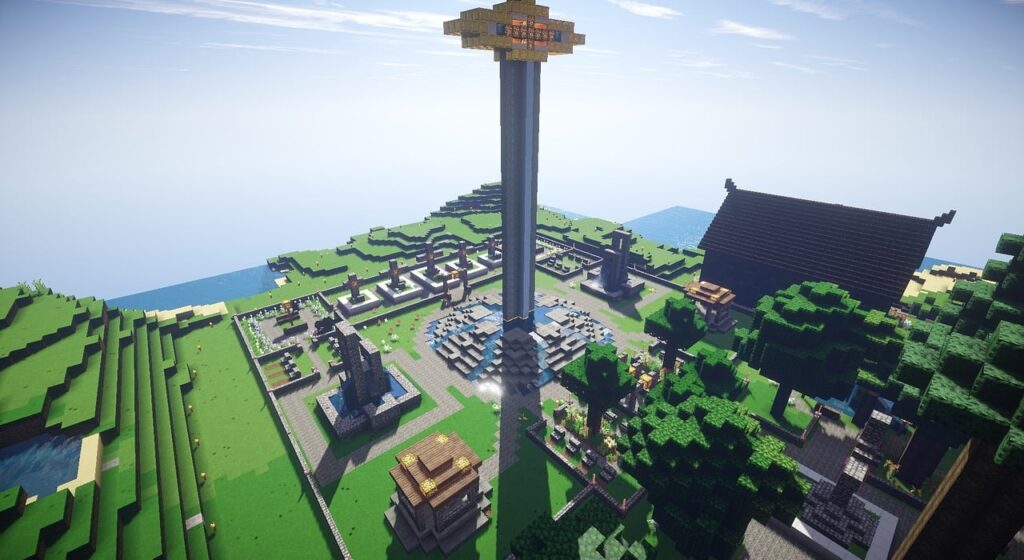
Floating Island:
- Features: Suspended bridges, waterfalls, hanging gardens.
- Materials: Dirt, stone, wood, vines, and water.
- Details: Create natural-looking terrain and add vegetation for a lush environment.
Tips for Building Impressive Structures:
- Plan Your Build:
- Blueprints: Sketch out your design on paper or use a digital tool to plan your structure.
- Scale: Determine the scale of your build and make sure you have enough space and resources.
- Material Choice:
- Theme Consistency: Choose materials that match the theme of your build.
- Variation: Use a variety of blocks to add texture and detail. Mix different types of stone, wood, and other materials.
- Detailing:
- Depth and Texture: Add depth to walls with layers, using stairs, slabs, and fences for texture.
- Decoration: Use decorative blocks like banners, paintings, flower pots, and armor stands to bring your build to life.
- furniture: Create furniture using slabs, stairs, trapdoors, and item frames.
- Functional Rooms: Design functional rooms like kitchens, libraries, bedrooms, and storage areas.
Use of Redstone:
- Mechanisms: Incorporate redstone mechanisms for doors, traps, lighting systems, and other interactive features.
- Automation: Add automated farms, item sorters, and other redstone contraptions for practicality and fun.
- Showcasing famous builds and community creations.
Redstone Mechanics
- Basics of Redstone circuitry.
Basic Redstone Circuits
Simple Circuit:
- Components Needed: Lever, redstone dust, redstone lamp.
- How to Build:
- Place the lever on a block.
- Connect redstone dust from the lever to the redstone lamp.
- Flip the lever to turn the lamp on and off.
Automatic Door:
- Components Needed: Pressure plates, redstone dust, iron door.
- How to Build:
- Place the iron door in a doorway.
- Place pressure plates on both sides of the door.
- Connect the pressure plates to the door with redstone dust.
- The door will open when a player steps on the pressure plates.
Redstone Torch Inverter:
- Components Needed: Redstone torch, block.
- How to Build:
- Place a block with a redstone torch on its side.
- Place redstone dust on top of the block.
- When powered, the redstone torch will turn off, creating an inverter.
4. Advanced Techniques
Using Repeaters:
- Function: Extends signal range and adds delay.
- Usage: Place repeaters in line with redstone dust to continue the signal. Adjust the delay by right-clicking the repeater.
Comparators:
- Function: Compare signal strength, measure container contents, and maintain signals.
- Usage: Place comparators next to containers (like chests) to measure their contents or use them in circuits to compare signals.
Pistons:
- Usage: Use pistons to move blocks. Sticky pistons can push and pull blocks.
- Example: Create hidden doors or moving platforms using pistons and redstone circuits.
Learning Resources
YouTube Channels:
- Mumbo Jumbo: Offers tutorials on redstone and complex builds.
- EthosLab: Features creative redstone projects and explanations.
Websites:
- Minecraft Wiki: Comprehensive resource for all things Minecraft, including redstone mechanics.
- Redstone Tutorials: Online guides and community forums
- Advanced Redstone contraptions and automation.
Advanced Redstone Components
Observers:
- Function: Detects changes in neighboring blocks and sends a redstone pulse.
- Usage: Use observers to create automated systems that trigger when changes occur, such as block updates or mob movements.
Redstone Comparators (Advanced Use):
- Function: Can measure the fullness of containers, detect changes in block states, and compare two redstone signals.
- Usage: Create smart systems that respond differently based on the contents of containers or the state of adjacent blocks.
Redstone Lamps (Advanced Control):
- Function: Emit light when powered by redstone signals.
- Usage: Control lighting systems dynamically using redstone signals and daylight sensors for automated lighting adjustments.
Command Blocks:
- Function: Execute commands in the game world when powered by redstone.
- Usage: Automate complex actions such as teleportation, spawning entities, changing game rules, and more.
2. Advanced Redstone Techniques
Piston Feed Tape:
- Function: A looped system of pistons and blocks used to create repeating patterns or to move blocks continuously.
- Usage: Build automatic doors, moving walkways, or item transportation systems using synchronized piston movements.
Clock Circuits:
- Function: Generates a regular pulse of redstone power.
- Usage: Use clocks to create timed events, pulsing lights, or rapid repeater activations in your builds.
Redstone Pulse Lengtheners:
- Function: Extends the duration of a redstone pulse beyond a button press or other short activation.
- Usage: Ensure that mechanisms like doors stay open long enough for players to pass through or for items to transfer fully.
Redstone Memory Cells (RS-NOR Latches):
- Function: Store a state (on/off) without requiring continuous input.
- Usage: Create toggle switches, memory circuits for alarms, or systems that remember the last state of a device.
Mods and Customization
- How to install and use mods.
Downloading Mods
- Find Mods:
- There are various websites where you can find Minecraft mods, such as CurseForge and Planet Minecraft.
- Browse through categories or use the search function to find mods that interest you.
- Download Mods:
- Click on the mod you want to download.
- Look for a download button or link labeled “Download Mod” or similar.
- Ensure the mod version matches your Minecraft version and Forge version.
3. Installing Mods
- Navigate to Minecraft Directory:
- Press Windows Key + R, type %appdata%/.minecraft, and press Enter.
- This will open the Minecraft directory where game files are stored.
- Open the Mods Folder:
- If the “mods” folder doesn’t exist, create it.
- Place the downloaded mod (.jar or .zip file) into the “mods” folder.
4. Using Mods in Minecraft
- Launch Minecraft:
- Open the Minecraft Launcher.
- Select the Forge profile from the dropdown menu.
- Click “Play” to launch Minecraft with the installed mods.
- Check Mod Compatibility:
- Some mods may require additional configuration or compatibility with other mods. Check the mod’s documentation or readme file for any specific instructions.
- Managing Mods:
- Use the Minecraft Forge mod menu (accessible from the main menu) to enable, disable, or configure installed mods.
- Some mods may add new options, items, or settings within the game itself. Check in-game documentation or mod pages for details on how to use mod features.
- Recommended mods for enhancing gameplay.
Building and Aesthetic Mods
1. Chisel
- Description: Allows crafting of a variety of decorative blocks and textures, enhancing building creativity.
- Features: Hundreds of new block textures and decorative options.
- Link: Chisel on CurseForge
2. Decocraft
- Description: Adds thousands of new decorative items, furniture pieces, and objects for detailed interior design.
- Features: Customizable furniture, decorative items, and interactive objects.
- Link: Decocraft on CurseForge
Automation and Technical Mods
1. IndustrialCraft 2 (IC2)
- Description: Focuses on industrializing Minecraft with machines, energy systems, and advanced automation.
- Features: Machines, generators, electricity networks, and advanced crafting systems.
- Link: IndustrialCraft 2 on CurseForge
2. Applied Energistics 2
- Description: Introduces a sophisticated storage and automation system using ME networks and drives.
- Features: ME networks, storage cells, autocrafting, and efficient item management.
- Link: Applied Energistics 2 on CurseForge
Quality of Life Mods
1. JourneyMap
- Description: Provides a real-time map of your Minecraft world, including waypoints, cave mapping, and mob tracking.
- Features: Full-screen map, waypoints, real-time updates, and customizable settings.
- Link: JourneyMap on CurseForge
2. Just Enough Items (JEI)
- Description: A must-have mod for viewing recipes and item usage in-game, enhancing crafting and resource management.
- Features: Recipe viewer, item search, and recipe sorting.
- Link: Just Enough Items (JEI) on CurseForge
Multiplayer and Servers
- Popular servers to join and play with others.
Space Mc
- Description: SpaceMc is a newly launched Server with Amazing staff And Making new fun Game Mods.
- Features: Includes games Like lifesteal , Box PvP coming soon and many more.
- Ip: spacemc.royalnode.cloud:25570
- Website: SpaceMc Server
Hypixel
- Description: Hypixel is one of the largest and most popular Minecraft servers, known for its variety of minigames and activities.
- Features: Includes games like Bed Wars, SkyBlock, SkyWars, Murder Mystery, and more.
- IP: mc.hypixel.net
- Website: Hypixel Server
CubeCraft Games
- Description: CubeCraft Games offers a mix of traditional and custom Minecraft minigames.
- Features: Includes games like EggWars, BlockWars, Tower Defence, Parkour, and more.
- IP: play.cubecraft.net
- Website: CubeCraft Server
Tips and Tricks for Advanced Players
- Strategies for surviving and thriving in Hardcore mode.
Initial Preparation
Gathering Resources:
- First Day Goals: Immediately gather wood, craft basic tools (axe, pickaxe, and shovel), and collect food (hunt animals or gather crops).
- Secure Shelter: Build or find a shelter before nightfall to avoid hostile mobs.
Food and Sustenance:
- Sustainable Food Source: Set up a farm early on to ensure a steady supply of food (wheat for bread, carrots, potatoes, or animal breeding).
- Fishing: Consider fishing as an early food source, as it provides food and potential enchanted items.
2. Safety and Defense
Mob Avoidance:
- Nighttime Precautions: Avoid being outside during the night when hostile mobs spawn. Secure yourself indoors or underground.
- Lighting: Keep your surroundings well-lit to prevent mob spawns near your base or mining areas.
Armor and Weapons:
- Early Armor: Craft leather, then upgrade to iron armor as soon as possible for better protection against mobs.
- Tools and Weapons: Prioritize crafting iron tools and weapons for efficiency in gathering resources and combat.
Preparation for Challenges
Nether Exploration:
- Portal Creation: Build a portal and explore the Nether for resources like Blaze Rods (for brewing) and Nether Fortresses.
- Nether Fortress Strategy: Gather Nether Wart and blaze powder to craft potions and prepare for the Ender Dragon fight.
Ender Dragon Fight:
- Preparation: Fully equip with enchanted armor, weapons, and potions (Regeneration, Strength, and Fire Resistance) before confronting the Ender Dragon.
- Tactics: Use beds to deal massive damage during the fight. Utilize ranged attacks against the dragon and destroy Ender Crystals to minimize its healing.
6. Caution and Awareness
Backup Plans:
- Backup Inventory: Keep spare weapons, tools, and essential items in case of unexpected deaths or emergencies.
- Escape Routes: Plan and mark escape routes or emergency shelters in case of dire situations or surprise attacks.
- Advanced combat techniques and enchantments.
Advanced Combat Techniques
Critical Hits:
- Timing: Time your attacks to land critical hits by jumping and striking just before hitting the ground. Critical hits deal extra damage.
- Accuracy: Aim for critical hit spots on mobs, such as the head or critical hit marker on spiders.
Shield Blocking:
- Blocking Attacks: Use a shield to block incoming melee attacks, projectiles (like arrows), and mitigate explosive damage (like from creepers).
- Perfect Timing: Practice perfect timing to perform a shield block just before an attack connects for maximum effectiveness.
Dodging and Evasion:
- Mobility: Use strafing (side-stepping), jumping, and sprinting to evade enemy attacks and reposition yourself during combat.
- Ender Pearl Teleportation: Master teleporting with Ender Pearls to quickly escape dangerous situations or gain a tactical advantage in combat.
Potion Usage:
- Strategic Buffs: Brew and use potions for buffs such as Strength (increases melee damage), Regeneration (heals health over time), and Fire Resistance (protects from fire damage).
- Splash Potions: Use splash potions to affect multiple mobs or players simultaneously, either with beneficial effects for allies or harmful effects for enemies.
2. Recommended Enchantments
Weapon Enchantments:
- Sharpness: Increases melee damage dealt by the weapon.
- Fire Aspect: Sets targets on fire, dealing additional damage over time.
- Knockback: Knocks back mobs or players upon a successful hit, useful for crowd control.
- Looting: Increases the chances of mobs dropping rare items or more loot.
Armor Enchantments:
- Protection: Reduces damage taken from all sources (Protection IV is the highest level).
- Unbreaking: Increases the durability of armor, reducing the rate at which it wears down.
- Thorns: Reflects a portion of melee damage back to the attacker when hit.
Updates and Future Developments
- Recent updates and new features.
The Trails & Tales Update (1.20)
Released: June 7, 2023
- New Features:
- Archaeology: Introduced a new archaeology system with tools like the Brush and blocks like Suspicious Sand, enabling players to uncover ancient artifacts.
- Camels: New rideable mobs that can carry two players, offering a unique transportation method.
- Bamboo Wood Set: New bamboo wood blocks and items, including rafts, doors, and planks, providing more building options.
- Chiseled Bookshelf: Functional bookshelves that allow players to store and retrieve books.
- Hanging Signs: Aesthetic additions that enhance the visual appeal of structures.
- Armor Trims: Decorative items that allow for customizing armor appearance.
4. Minecraft Java Edition 1.20.1
Released: June 14, 2023
- Bug Fixes and Improvements: This minor update addressed various bugs and performance issues, ensuring a smoother gameplay experience.
5. Minecraft Java Edition 1.20.2 (Snapshot)
In Development:
- Changes to Mob Interactions: Updates to how mobs like Villagers and Piglins interact with the environment and players.
- Experimental Features: Ongoing testing and introduction of new features that are still under development.
- Upcoming changes and what to expect in future releases.
1. New Biomes and World Generation
One of the most anticipated changes is the introduction of new biomes. Mojang has been working on adding more diversity to the game’s environment, making exploration even more exciting. Expect new types of forests, mountains, and underwater environments.
2. Caves and Cliffs Update Part II
Following the initial Caves and Cliffs update, Part II promises even more extensive changes to cave systems and mountain generation. This includes new types of caves, like lush and dripstone caves, as well as higher mountain ranges with unique terrain features.
3. New Mobs
Each update often brings new creatures to the game. Future releases might include mobs like the Warden, a formidable creature found deep underground, and other potential new animals and monsters that add depth to the ecosystem.
4. Gameplay Enhancements
Quality-of-life improvements are a staple of Minecraft updates. These can include changes to the crafting system, inventory management, and new mechanics that improve overall gameplay. Look forward to more intuitive controls and features that make building and exploring easier and more fun.
5. New Items and Blocks
Every update typically adds new items and blocks, giving players more materials to build and craft with. This could include new ores, building blocks, and functional items that offer new possibilities for creativity and strategy.